Your organization’s data cannot be pasted here.
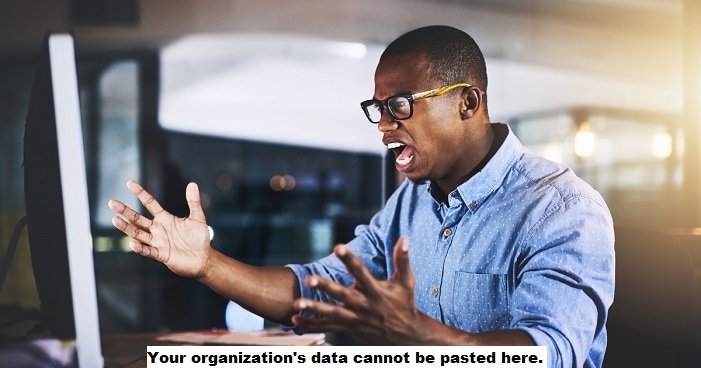
Have you ever been copying and pasting like a pro, only to slam into a frustrating error message: “Your organization’s data cannot be pasted here”? This can be a real head-scratcher, especially if you’re just trying to move some information around for your work.
Fear not, fellow texter! This message isn’t here to make your life difficult. It’s a security feature that many organizations use to protect sensitive information. Let’s dive into what it means and how to navigate this sometimes confusing roadblock.
Why Does This Happen? Understanding “Your Organization’s Data Cannot Be Pasted Here”
Imagine you’re working on a super confidential project at your company. It could be a new product launch, a strategic marketing campaign, or even just some sensitive financial data.
Wouldn’t you want to make sure this information doesn’t accidentally get copied and pasted into the wrong hands?
That’s exactly what the “Your organization’s data cannot be pasted here” message is trying to prevent. Many organizations use a tool called Microsoft Intune (or something similar) to set security policies for their employees’ devices. These policies can restrict how and where you can copy and paste certain types of information.
Here’s a real-life example: Let’s say you’re copying some client data from a work email in Outlook. You might try to paste it into a quick note on your phone’s notepad app. But if your organization has a policy in place to protect client data, you might see that dreaded error message.
So You Got the Message. Now What? Dealing with “Your Organization’s Data Cannot Be Pasted Here”
Alright, so you’ve been blocked from pasting. There are a few ways to handle this situation:
-
Try Pasting in a Different Spot: Sometimes, all it takes is finding a new destination for your copied data. If you can’t paste it into a non-work app, try pasting it into a different approved work application, like Word or Excel. You can then save that document and access the information from there.
-
Check for Updates: Sometimes, outdated software can cause weird glitches with copy and paste functionality. Make sure your Microsoft Office suite (or whichever program you’re using) is up-to-date. This might solve the problem.
-
Talk to Your IT Department: If you frequently need to move information between different applications, it might be worth reaching out to your IT department. They can help you understand your organization’s specific policies and might be able to suggest some workarounds or solutions.
Remember: Security First
While the “Your organization’s data cannot be pasted here” message can be frustrating at times, it’s important to remember that it’s there for a reason.
Organizations have a responsibility to protect sensitive data, and this security measure helps keep that information safe.
By understanding why you’re seeing this message and knowing how to navigate it, you can keep your workflow running smoothly while still keeping your organization’s data secure.





